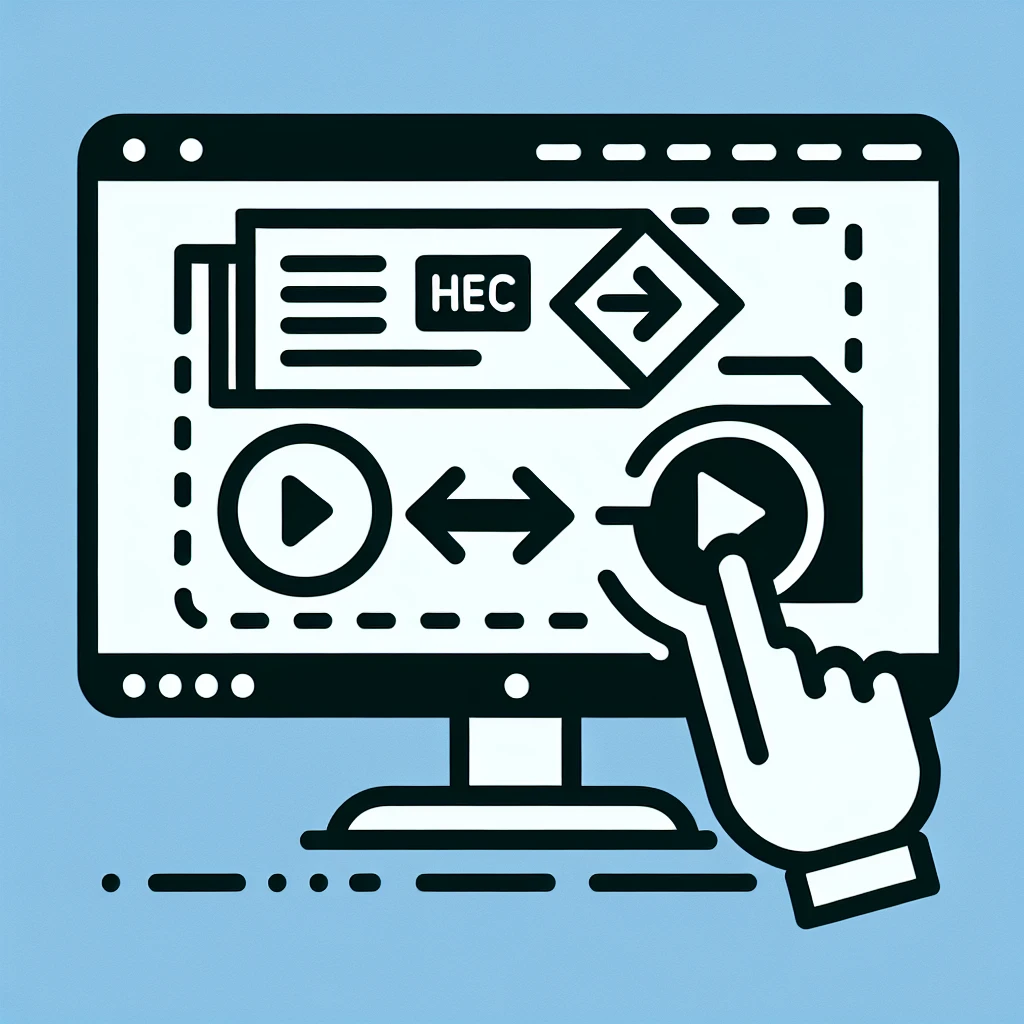Unlocking the HEIC to JPG Conversion Mystery on Windows
The High Efficiency Image File Format (HEIC) has become increasingly popular, particularly on Apple devices. However, its relative newness means many Windows users find themselves needing to convert HEIC images to the more widely compatible JPG format. This comprehensive guide will walk you through several effective methods, equipping you with the knowledge to handle HEIC files with ease on your Windows machine.
For those unfamiliar, HEIC boasts superior compression compared to JPEG, resulting in smaller file sizes without significant quality loss. This is fantastic for storage, but the limited compatibility presents a challenge. This is where the art of HEIC to JPG conversion comes in. Think of it as a translation – we’re taking a picture expressed in one language (HEIC) and making it understandable in a more universal language (JPG). Learn more about HEIC and JPG file formats
Method 1: The Built-in Windows Solution (Photos App)
Believe it or not, Windows 10 and 11 offer a surprisingly straightforward way to handle HEIC conversions. The built-in Photos app can seamlessly handle this task without the need for additional software. This is the simplest option, perfect for occasional conversions.
- Locate your HEIC image: Find the HEIC image you wish to convert on your computer.
- Open with Photos: Right-click the image and select “Open with” > “Photos”
- The Magic Happens: The Photos app will automatically open the image. Notice that there’s no explicit “convert” option required. Windows, in its wisdom, will handle the display of the HEIC file as if it were a JPG.
- Save as JPG: To save a true JPG copy, click the three dots in the upper right-hand corner and select “Save a copy”. Choose “JPEG” as the file type. Voila! You have successfully converted your HEIC to JPG.
Caveat: While this method is convenient, it doesn’t always work flawlessly. Some HEIC files may not convert perfectly, resulting in slight quality loss or unexpected artifacts. For critical images, consider the other methods described below.
Method 2: Leveraging the Power of Online Converters
If the built-in Windows method fails to charm you, or if you’re dealing with a large volume of HEIC files, online converters offer an alternative. Many websites offer this service for free, providing a quick and easy way to batch convert images.
Cautionary Note: When using online converters, be mindful of uploading sensitive images. Always ensure the website is reputable, offering security measures to protect your data. Read reviews and check user experiences before uploading your files. We recommend checking this reputable website for secure file conversions and this website for image conversion best practices.
Method 3: Embracing Dedicated Image Editing Software
For more control and consistent results, dedicated image editing software is your best bet. Applications like Adobe Photoshop, GIMP (GNU Image Manipulation Program), and many others offer powerful conversion capabilities, often with advanced options for optimizing the image quality during the conversion process.
Many users find the features and options within such programs to be far more versatile. This is especially true when dealing with large batches or images requiring specific adjustments. The benefit of using a dedicated editing suite cannot be overstated, particularly for professional work or when precise image quality is crucial.
Method 4: Exploring Third-Party Conversion Tools
Finally, numerous third-party tools are specifically designed for HEIC to JPG conversion. These applications often provide a streamlined user interface and batch processing capabilities, making them ideal for users with many HEIC files. Researching available options and reading reviews will help determine the best fit for your specific needs and technical comfort level.
Understanding the Implications: It’s important to remember that converting HEIC to JPG often involves a slight loss of image quality. HEIC is designed for better compression, so expanding it to the format of JPG can slightly increase the file size and potentially reduce the sharpness of the image. However, this loss is usually negligible for most everyday uses.
The Future of Image Formats
As technology advances, we can expect to see further evolution in image formats. While JPG remains a widely used standard, newer formats like AVIF (AV1 Image File Format) are emerging, offering even better compression and quality. Over time, the need for HEIC to JPG conversions might diminish as these newer formats gain wider adoption, improving compatibility across different devices and operating systems.
However, for the present, mastering the art of HEIC to JPG conversion on Windows is an essential skill for anyone regularly working with photos taken on Apple devices or encountering HEIC files from other sources. The methods outlined above provide a comprehensive toolkit to address this common conversion need.
Regardless of your chosen method, remember to always back up your original HEIC files before undertaking any conversion. This precautionary measure ensures you have a copy of your images in their original format, safeguarding against any unforeseen issues during the conversion process.
Addressing Common Conversion Concerns
Many users encounter minor issues during the conversion process. Sometimes, the converted JPG files might appear slightly different than the original HEIC images, typically with minor changes in color or sharpness. This is a natural consequence of the format conversion. Also, exceptionally large HEIC files might take a longer time to convert, particularly when using the built-in Windows Photos app or online converters.
If you encounter unexpected errors during conversion, it’s a good idea to try an alternative method. For example, if the built-in method fails, try an online converter or a dedicated image editing tool. Remember to consult the documentation or help resources associated with the tool or software you are using for troubleshooting specific errors.