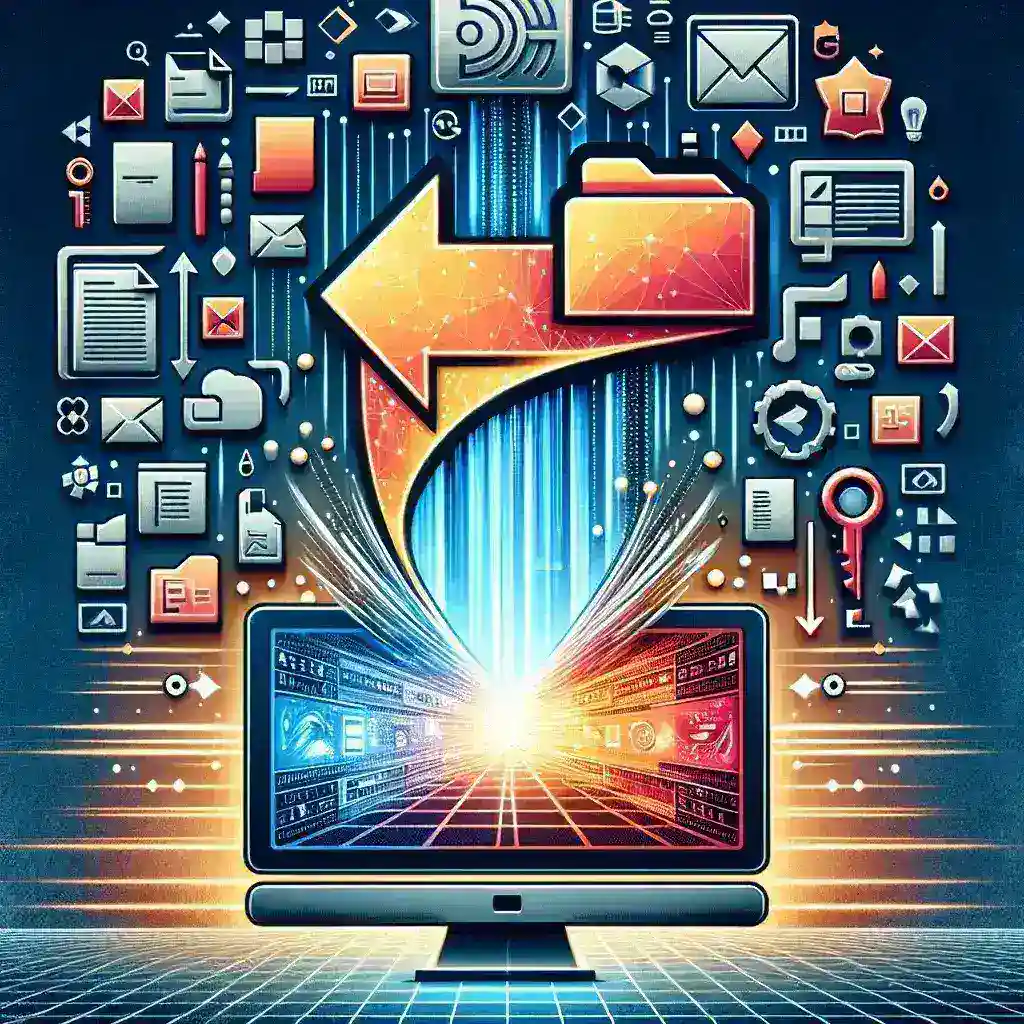The High Efficiency Image File Format (HEIC) has become increasingly popular due to its ability to store high-quality images in smaller file sizes. While this format is commonly used by Apple devices, Windows users often face challenges when trying to view or edit HEIC files. If you’ve ever encountered a HEIC file on your Windows PC and wondered how to open or convert it, you’re in the right place. This comprehensive guide will walk you through various methods to convert HEIC to JPG on Windows, ensuring you can access and share your images without any compatibility issues.
Understanding HEIC and Its Advantages
HEIC, which stands for High Efficiency Image Container, is a file format adopted by Apple starting with iOS 11. It leverages advanced compression methods to store images at half the size of JPEGs without compromising on quality. The advantages of using HEIC include:
- Reduced File Size: Saves storage space on devices.
- Enhanced Image Quality: Maintains superior image quality compared to traditional formats.
- Support for Multiple Images: Can store multiple images in a single file, ideal for live photos and bursts.
Why Convert HEIC to JPG on Windows?
Despite its benefits, HEIC files are not natively supported by Windows, leading to challenges such as:
- Inability to open HEIC files using default photo viewers.
- Compatibility issues when sharing images with others who may not have HEIC support.
- Limitations in editing HEIC files using standard image editing software.
Converting HEIC files to the widely accepted JPG format ensures broader compatibility and ease of use across different platforms and applications.
Methods to Convert HEIC to JPG on Windows
1. Using the HEIF Image Extensions from Microsoft
Microsoft provides official extensions that enable HEIC support on Windows 10 and above.
Steps:
- Open the Microsoft Store on your Windows PC.
- Search for “HEIF Image Extensions” and install it.
- Optionally, install the “HEVC Video Extensions” if you need support for HEVC videos.
- Once installed, you can view HEIC files using the Windows Photos app.
- To convert, open the HEIC image, click on the “Save as” option, and select “JPEG” as the format.
Note: Some extensions may require a small fee.
2. Utilizing Third-Party Software
There are several reliable third-party applications that allow for easy conversion of HEIC files.
a) Using CopyTrans HEIC for Windows
CopyTrans HEIC is a free plugin that adds support for HEIC files in Windows Explorer.
Steps:
- Download and install CopyTrans HEIC for Windows.
- After installation, right-click on any HEIC image in Windows Explorer.
- Select “Convert to JPEG with CopyTrans” from the context menu.
- The JPEG image will be saved in the same folder.
b) Using iMazing HEIC Converter
iMazing HEIC Converter is a free desktop application that offers drag-and-drop conversion.
Steps:
- Download and install iMazing HEIC Converter.
- Launch the application.
- Drag and drop HEIC files into the converter window.
- Select “JPEG” as the output format.
- Click on “Convert” and choose the destination folder.
3. Using Online Conversion Tools
Online converters provide a quick solution without the need to install software.
Steps:
- Navigate to a reputable online HEIC to JPG converter.
- Upload the HEIC files you wish to convert.
- Select “JPG” as the output format.
- Initiate the conversion process.
- Download the converted JPG files.
Considerations: Be cautious when uploading personal images to online services. Ensure the website is trustworthy and respects user privacy.
4. Converting Using Image Editing Software
Some image editing programs support HEIC files natively or through plugins.
a) Adobe Photoshop
With the appropriate plugins, Photoshop can open and convert HEIC files.
Steps:
- Ensure you have the latest version of Photoshop installed.
- Install any required HEIC plugins if necessary.
- Open the HEIC file in Photoshop.
- Go to “File > Save As” and choose “JPEG” as the format.
b) IrfanView
IrfanView is a free image viewer with conversion capabilities.
Steps:
- Download and install IrfanView along with its plugins.
- Open the HEIC file in IrfanView.
- Go to “File > Save As” and select “JPG – JPEG Files” as the format.
Pros and Cons of Each Method
| Method | Pros | Cons |
|---|---|---|
| HEIF Image Extensions |
|
|
| CopyTrans HEIC |
|
|
| iMazing HEIC Converter |
|
|
| Online Converters |
|
|
| Image Editing Software |
|
|
Future Outlook: Will Windows Fully Support HEIC?
With the growing adoption of HEIC, there is speculation that Windows may offer full native support in future updates. This would eliminate the need for conversions and third-party tools. However, until such support is widespread, converting HEIC to JPG remains a necessary step for many users.
Conclusion
Converting HEIC files to JPG on Windows is a straightforward process once you know the available methods. Whether you prefer using extensions, third-party software, online tools, or image editors, there’s a solution that fits your needs. By following this guide, you can ensure that your images are accessible, shareable, and compatible across all your devices and applications.
Additional Tips
- Regularly Update Software: Keep your Windows OS and software up to date to benefit from the latest features and security patches.
- Backup Original Files: Always keep a backup of your original HEIC files in case you need them later.
- Check Privacy Policies: When using online converters, read their privacy policies to understand how your data is handled.
Frequently Asked Questions (FAQ)
1. Can I change my iPhone settings to save photos in JPG instead of HEIC?
Yes, you can adjust your iPhone settings:
- Go to “Settings > Camera > Formats“.
- Select “Most Compatible” to save photos in JPG format.
2. Are there any disadvantages to converting HEIC to JPG?
Converting to JPG may result in slightly larger file sizes and potential quality loss due to compression. However, JPG is widely supported and convenient for many users.
3. Is it safe to use online HEIC to JPG converters?
While many online converters are safe, it’s essential to use reputable websites to protect your privacy and data.
4. Do Windows 7 and 8 support HEIC files?
Windows 7 and 8 do not natively support HEIC files, but you can use third-party software or converters to access and convert them.
5. What is the difference between HEIC and HEIF?
HEIF (High Efficiency Image File Format) is the container format, while HEIC is a file extension for HEIF images encoded with the HEVC (High Efficiency Video Coding) codec.
References
For more information on image formats and compatibility, consider visiting the official Microsoft support pages and trusted technology websites for the latest updates and tools.