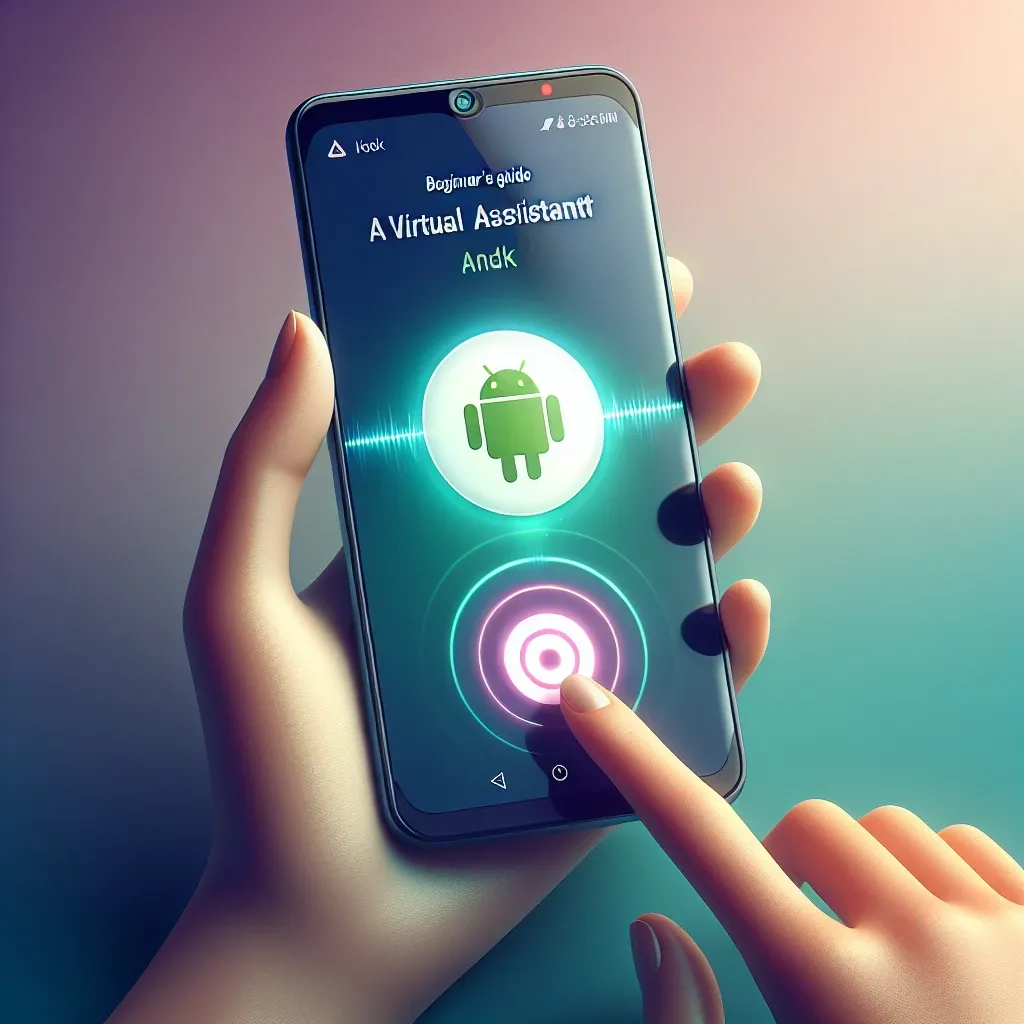What is Google Assistant?
Google Assistant is an AI-powered virtual assistant developed by Google, designed to make your life easier by helping you with everyday tasks. You can use Google Assistant to send texts, set reminders, get directions, control smart home devices, and much more, all with voice commands.
How to Set Up Google Assistant
- Open the Google App: On your Android device, locate and open the Google app.
- Access Settings: Tap on your profile picture or initial in the upper right corner, and then select ‘Settings.’
- Enable Google Assistant: Navigate to ‘Assistant,’ then ‘Assistant settings,’ and finally toggle the switch to enable Google Assistant.
- Voice Match: Follow the prompts to set up Voice Match, allowing Google Assistant to recognize your voice.
Once set up, you can simply say “Hey Google” or “OK Google” to activate the assistant.
Basic Commands to Get You Started
Here are some basic commands to help you get started with Google Assistant:
- “What’s the weather like today?”
- “Set a timer for 10 minutes.”
- “Send a text to [contact name].”
- “Play some music.”
- “Remind me to call Mom at 5 PM.”
These commands can help you get familiar with Google Assistant’s capabilities.
Using Google Assistant for Productivity
Google Assistant isn’t just for simple queries; it can also help enhance your productivity:
- Calendar Management: Ask Google Assistant to create events, check your schedule, and set reminders.
- Email Handling: You can use Google Assistant to send emails and read out your latest emails.
- Task Lists: Create and manage to-do lists with simple voice commands.
- Notes: Take quick notes that save automatically to Google Keep or other note-taking apps.
Controlling Smart Home Devices
Google Assistant can be integrated with various smart home devices, allowing you to control them with voice commands:
- “Turn on the living room lights.”
- “Set the thermostat to 70 degrees.”
- “Lock the front door.”
To set this up, go to the Google Home app, add your smart home devices, and follow the setup instructions.
Customization Options
Google Assistant can be customized to better fit your needs:
- Personalized Responses: Under ‘Assistant settings,’ you can customize how Google Assistant responds to you.
- Preferred Services: Choose your preferred music services, news sources, and more.
- Routines: Create routines that trigger multiple actions with a single command. For example, saying “Good Morning” can turn on the lights, tell you the weather, and play your favorite news podcast.
Privacy and Security
Google takes privacy and security seriously. You can review and manage your data through Google Account settings:
- Delete Voice Recordings: You can delete your voice recordings and activity history.
- Customize Privacy Settings: Adjust what data Google Assistant can access and how it is used.
Visit the Google Account settings for a detailed overview and management of your privacy preferences.
Troubleshooting Common Issues
If you encounter issues with Google Assistant, here are some common solutions:
- Ensure your device’s language is set to one supported by Google Assistant.
- Check your internet connection.
- Ensure the microphone on your device is working properly.
- Restart the Google app or your device.