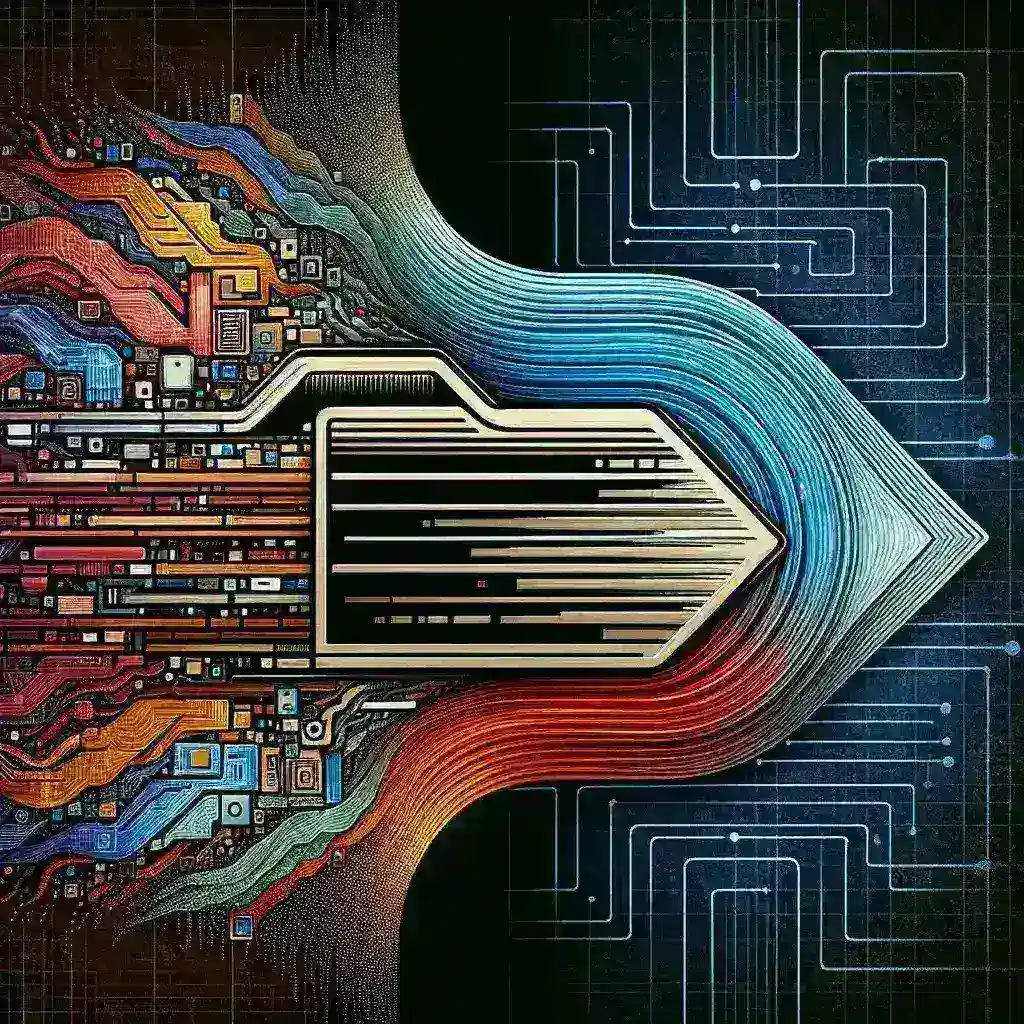How to Convert HEIC to JPG on Windows: The Ultimate Guide for 2024
Have you ever received photos from an iPhone user only to discover they’re in a strange file format called HEIC that won’t open properly on your Windows computer? You’re not alone. The HEIC format has become increasingly common since Apple adopted it in 2017, but it still causes compatibility headaches for Windows users. Fortunately, converting HEIC to JPG on Windows is easier than you might think. This comprehensive guide will walk you through everything you need to know about HEIC files and the various methods to convert them to the universally compatible JPG format on your Windows PC.
If you’re looking for a quick and reliable solution, heictojpg.com offers one of the simplest ways to convert your HEIC images to JPG format with just a few clicks. This web-based service provides an intuitive interface for hassle-free conversions while maintaining excellent image quality.
Understanding HEIC Files: Why Apple Made the Switch
Before diving into conversion methods, let’s understand what HEIC files are and why they’ve become so prevalent in the Apple ecosystem.
What is the HEIC Format?
HEIC (High Efficiency Image Container) is a file format based on the HEIF (High Efficiency Image Format) standard. Apple introduced it with iOS 11 as the default image format for photos taken on iPhones and iPads, replacing the long-standing JPEG format.
The primary advantage of HEIC is its superior compression algorithm, which allows photos to maintain high quality while taking up significantly less storage space—typically about half the size of an equivalent JPEG file. This efficiency was a game-changer for mobile devices where storage space is at a premium.
Why HEIC Causes Problems on Windows
Despite its advantages, HEIC creates compatibility issues because Windows does not natively support this format in older versions. When you try to open an HEIC file on a Windows computer without proper codecs or software installed, you’ll typically encounter error messages or be unable to view the image at all.
This compatibility gap has created a common need for Windows users to convert HEIC files to the universally recognized JPG format, which is supported by virtually all devices, operating systems, and applications.
Native Solutions: Microsoft’s HEIF Image Extensions
Microsoft has recognized the growing prevalence of HEIC files and has provided a solution for Windows 10 and 11 users.
Installing HEIF Image Extensions
To enable native HEIC support on your Windows system, follow these steps:
- Open the Microsoft Store on your Windows computer
- Search for “HEIF Image Extensions”
- Click “Get” to download and install the extension
- You may also need to install the “HEVC Video Extensions” for full compatibility
Once installed, Windows Photos app and File Explorer will be able to open and display HEIC files. However, this solution only allows you to view HEIC files—it doesn’t automatically convert them to JPG format for use in other applications that may still require JPG files.
Using Windows Photos App for Conversion
After installing the HEIF Image Extensions, you can use the Windows Photos app to perform basic conversions:
- Open the HEIC file with Photos app
- Click on the three dots in the top-right corner
- Select “Save as” from the dropdown menu
- Choose JPG from the “Save as type” dropdown
- Select your desired save location
- Click “Save”
While this method works, it’s cumbersome for batch converting multiple images and lacks advanced options for quality control.
Online Conversion Services: Quick and Convenient Solutions
For those who prefer not to install additional software, online conversion services offer a convenient alternative.
Using HeicToJpg.com for Seamless Conversions
HeicToJpg.com stands out as a particularly user-friendly option for converting HEIC files to JPG format. The process is straightforward:
- Visit the HeicToJpg.com website
- Drag and drop your HEIC files onto the conversion area
- Wait a few moments for the conversion to complete
- Download your converted JPG images individually or as a zip file
What makes HeicToJpg.com particularly appealing is its simplicity and privacy-focused approach. The service processes your images in your browser without uploading them to external servers, addressing common privacy concerns associated with online conversion tools.
Features That Set HeicToJpg.com Apart
HeicToJpg.com offers several advantages over other conversion methods:
- No software installation required – Works directly in your web browser
- Batch conversion capability – Convert multiple HEIC files simultaneously
- Privacy protection – Files are processed locally in your browser
- Cross-platform compatibility – Works on any device with a modern web browser
- No file size limitations – Unlike many online services that restrict file sizes
- Quality preservation – Maintains the visual quality of your original images
The service also provides options for adjusting image quality and size if needed, giving users control over the conversion process.
Other Notable Online Converters
While HeicToJpg.com offers an excellent solution, several other reputable online services can convert HEIC to JPG, including Adobe Express, which leverages Adobe’s image processing expertise to deliver high-quality conversions.
Dedicated Software Solutions for Windows
For users who regularly work with HEIC files and need more robust functionality, dedicated software provides the most comprehensive solution.
CopyTrans HEIC for Windows
CopyTrans HEIC is a specialized tool designed specifically for handling HEIC files on Windows:
- Download and install CopyTrans HEIC from their official website
- Once installed, right-click on any HEIC file
- Select “Convert to JPEG with CopyTrans” from the context menu
- The conversion happens instantly, creating a JPG version alongside the original
The main advantage of CopyTrans is its deep integration with Windows Explorer, allowing for quick conversions directly from the file context menu without opening separate applications.
iMazing HEIC Converter
Another excellent dedicated tool is iMazing HEIC Converter:
- Download and install iMazing HEIC Converter
- Launch the application
- Drag and drop your HEIC files into the converter window
- Select your conversion preferences (JPG or PNG, quality settings)
- Click “Convert” and choose a destination folder
iMazing offers batch conversion capabilities and allows you to preserve EXIF metadata from your original files—an important consideration for photographers and those who need to maintain date, location, and camera information.
Using Adobe Creative Cloud Applications
If you’re an Adobe Creative Cloud subscriber, you already have powerful tools at your disposal for handling HEIC files.
Adobe Photoshop
Modern versions of Photoshop can open HEIC files directly:
- Launch Photoshop
- Go to File > Open and select your HEIC file
- Edit the image as needed
- Save the file as JPG by selecting File > Save As and choosing JPEG from the format dropdown
Photoshop provides the added benefit of allowing you to edit the image before conversion, making adjustments to color, contrast, or composition as needed.
Adobe Lightroom
Lightroom also supports HEIC files and offers a streamlined workflow for photographers:
- Import your HEIC files into Lightroom
- Apply any desired edits or adjustments
- Export the images as JPGs by right-clicking and selecting “Export”
- Choose your export settings, ensuring the file format is set to JPG
Lightroom is particularly valuable for those who need to process multiple images while maintaining consistent quality and style across a collection.
Command Line Methods for Advanced Users
For those comfortable with command-line interfaces, several powerful tools allow for scriptable, batch conversions.
ImageMagick
ImageMagick is a powerful open-source image processing tool that supports HEIC conversion:
- Install ImageMagick for Windows
- Open Command Prompt
- Navigate to the folder containing your HEIC files
- Use the command: magick convert input.heic output.jpg
- For batch conversion: magick mogrify -format jpg *.heic
ImageMagick offers extensive options for controlling the conversion process, including quality settings, resizing, and applying various image transformations.
FFmpeg
FFmpeg, another powerful command-line tool, can also handle HEIC conversions:
- Install FFmpeg for Windows
- Open Command Prompt
- Use the command: ffmpeg -i input.heic output.jpg
FFmpeg is particularly useful for scripting automated conversion processes for large collections of images.
Maintaining Image Quality During Conversion
One concern many users have when converting image formats is potential quality loss. Here are some tips to ensure your JPG files retain as much quality as possible from the original HEIC files:
Understanding Quality Settings
When converting to JPG, you’ll often encounter quality settings (usually on a scale of 0-100 or as “low,” “medium,” “high” options):
- High quality (90-100): Minimal compression, larger file sizes, virtually indistinguishable from original
- Medium quality (70-89): Good balance between quality and file size for most purposes
- Low quality (below 70): Noticeable artifacts, smaller files, suitable only for web thumbnails or where size is critical
For most personal photos, a quality setting of 85-95 provides an excellent balance between file size and visual quality.
Preserving Metadata
Photos often contain valuable metadata (EXIF data) including:
- Date and time the photo was taken
- Camera model and settings
- GPS location data
- Copyright information
When choosing a conversion method, look for options that preserve this metadata. HeicToJpg.com maintains essential metadata during conversion, ensuring you don’t lose valuable information about your images.
Automating HEIC to JPG Conversion on Windows
If you frequently receive HEIC files, setting up an automated conversion workflow can save significant time.
Using Windows Task Scheduler with Scripts
You can create a PowerShell script that watches a specific folder and automatically converts any HEIC files that appear:
- Create a PowerShell script using ImageMagick or similar tools
- Set up Windows Task Scheduler to run this script on a schedule or trigger
- Configure the script to monitor folders where you typically receive HEIC files
This approach is particularly useful for professionals who regularly receive images from iPhone users and need them converted without manual intervention.
Folder Actions with Third-Party Tools
Several third-party applications like Droplt or File Juggler can monitor folders and perform actions based on file types:
- Install your chosen folder automation tool
- Create a rule to detect HEIC files in specific folders
- Configure the action to convert these files to JPG using your preferred conversion method
- Set additional options such as preserving or deleting the original files
These solutions can create a seamless workflow where HEIC files are automatically converted as soon as they arrive on your system.
Troubleshooting Common HEIC Conversion Issues
Even with the right tools, you might encounter occasional challenges when converting HEIC files to JPG.
Corrupt or Unreadable HEIC Files
If a HEIC file won’t convert properly:
- Verify the file isn’t corrupted by trying to open it on an iOS device
- Ask the sender to share the original file again, possibly using a different transfer method
- Try different conversion tools, as some may handle slightly damaged files better than others
Color Profile Issues
Sometimes converted images may appear with different colors than the originals:
- Look for conversion options that preserve color profiles
- If using professional software like Photoshop, ensure color management settings are properly configured
- Consider converting to PNG instead of JPG if color accuracy is critical, as PNG supports wider color gamuts
Missing or Incorrect EXIF Data
If metadata is important and seems to be lost during conversion:
- Choose conversion tools that specifically mention EXIF preservation
- Use ExifTool to extract metadata from the original HEIC file before conversion
- Consider professional-grade conversion software if metadata is critical
Converting HEIC to Other Formats on Windows
While JPG is the most common conversion target, you might sometimes need other formats for specific purposes.
HEIC to PNG Conversion
PNG is preferable when you need:
- Lossless quality (no compression artifacts)
- Transparency support
- Better quality for images with text, graphics, or sharp edges
Most of the tools mentioned earlier, including HeicToJpg.com, also support conversion to PNG format with similar procedures.
HEIC to TIFF for Professional Use
TIFF is ideal for:
- Professional photography workflows
- Print production
- Archival purposes
For TIFF conversion, professional tools like Adobe Photoshop or dedicated conversion software provide the best results with options for color management and metadata preservation.
Future-Proofing: Will Windows Eventually Support HEIC Natively?
As technology evolves, it’s worth considering the future landscape of image formats and Windows compatibility.
Microsoft’s Current Direction
Microsoft has shown increased support for HEIC through its HEIF Image Extensions, but complete native integration across all Windows applications remains limited. The company appears to be taking a measured approach, offering basic support while acknowledging that JPEG remains the universal standard.
HEIC vs. AVIF and WebP
The image format landscape continues to evolve with newer formats like AVIF and WebP gaining traction:
- AVIF offers even better compression than HEIC with similar quality
- WebP has strong support in web browsers and is becoming common for online images
- Both formats aim to eventually replace JPG for their respective use cases
For now, converting HEIC to JPG remains the most practical solution for Windows users, but staying aware of emerging formats can help you prepare for future changes in digital imaging standards.
Conclusion: Choosing the Right HEIC to JPG Conversion Method for Your Needs
Converting HEIC files to JPG on Windows doesn’t have to be complicated. From simple online tools to professional software, numerous options exist to suit every need and technical comfort level.
For casual users who occasionally need to convert a few images, online services like HeicToJpg.com offer the perfect balance of convenience and quality. Their browser-based approach requires no installation, works across devices, and processes files locally for enhanced privacy.
For professionals and frequent converters, dedicated software or integration with existing Creative Cloud applications provides more control and automation possibilities. These tools offer batch processing, metadata preservation, and quality optimization that can be essential for professional workflows.
Ultimately, the best conversion method depends on your specific needs, technical comfort level, and the volume of images you typically handle. By understanding the options available, you can choose the approach that best fits your personal or professional requirements for handling HEIC files in the Windows environment.
As image formats continue to evolve, having a reliable conversion workflow ensures you can always access and share your photos regardless of their original format—keeping your memories and important images accessible now and in the future.